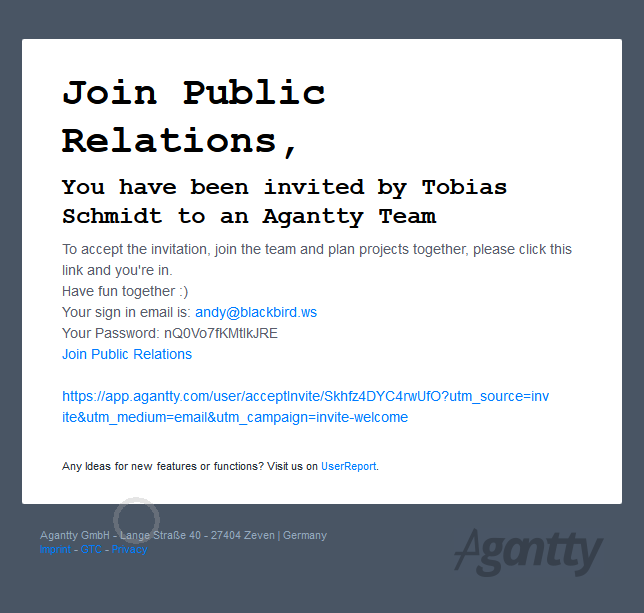Agantty tutorial series – Create Teams
Blog / 19. April 2019Teamwork is dreamwork!
And that is exactly why projects rarely revolve around just one person.
Most of the time a project will be worked on by a team to get the best result possible.
Creating a team in Agantty is one of the cornerstones for a successfull project and therefore: incredibly easy!
Let me show you how to do that (written explanation below the video):
To create a new team open the right panel with a click in the top right corner. Now, click on “Teams & Permissions”.
Here you can see all your teams and their associated projects.
Click on the green “invite user / add team” button.
Here you can either invite users to existing teams or create a new one. Let’s create a new team, give it a name and click the plus button to add it.
Users can have different rights in every team.
The project manager can do whatever he wants – change tasks, add new ones, edit the project.
An employee can only change tasks, not the project itself.
A viewer can only do that – view. No rights to alter anything.
And if you select “hidden” the user will not be able to see the project at all.
To invite a user, enter his email address, choose a role and click plus.
The user will get an email that will look like this.
After clicking the link in the email he will no longer appear as “pending” on the left side.