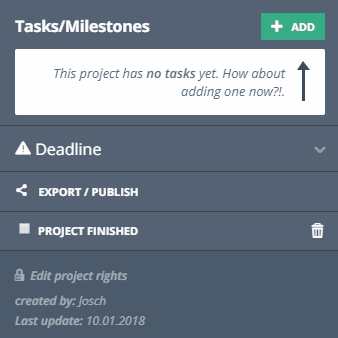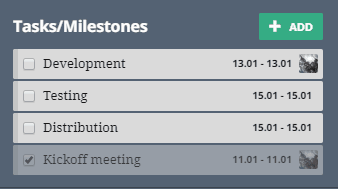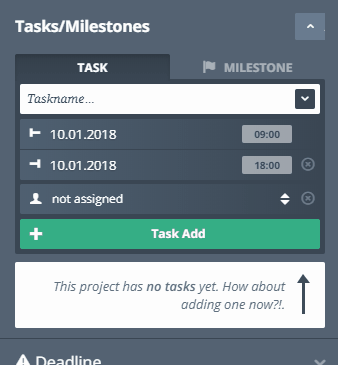Tasks
Uh, tasks. That’s an important one.
Tasks help you to divide your project into smaller steps and assign different steps to different team members. Tasks are overall important to keep track of smaller advancements during the project.
To add one of those now infamous “tasks” you heard so much about in the last 30 seconds simply click on “Add” next to “Tasks/Milestones”, watch the sexy slide animation and enter a task name.
By clicking “Add Task“ or pressing enter you can add the task. The default option is that the task will be scheduled for the current day. If you want to choose a different date click on the field for beginning or end date and select the new range for your task (or of course change it afterwards by clicking the pen when you hover over the task). All tasks will be listed under the box.
If you click the little pen-symbol of one of the tasks or double click it in the gantt chart, you can assign it to a team member, change the date (or dates if it is supposed to be a task over a couple of days or weeks) and of course also add a description in the editor to explain what the task is supposed to be about exactly. You can also mark it as finished once you are done or delete it altogether.
Finished tasks will still be visible but go to the bottom of the task list. This way you can always come back and unmark a task or just look over what you achieved full of pride.
At the risk of repeating myself – the bigger a project will become the more important task will be. So, I can only advise you to make use of this feature as often as possible. And I swear I don’t get paid extra for telling you this.
Another thing you can do with tasks is to use them as a To Do list. Simply add tasks without a date. This way they won’t show in the gantt chart and you just cross them off as you go.